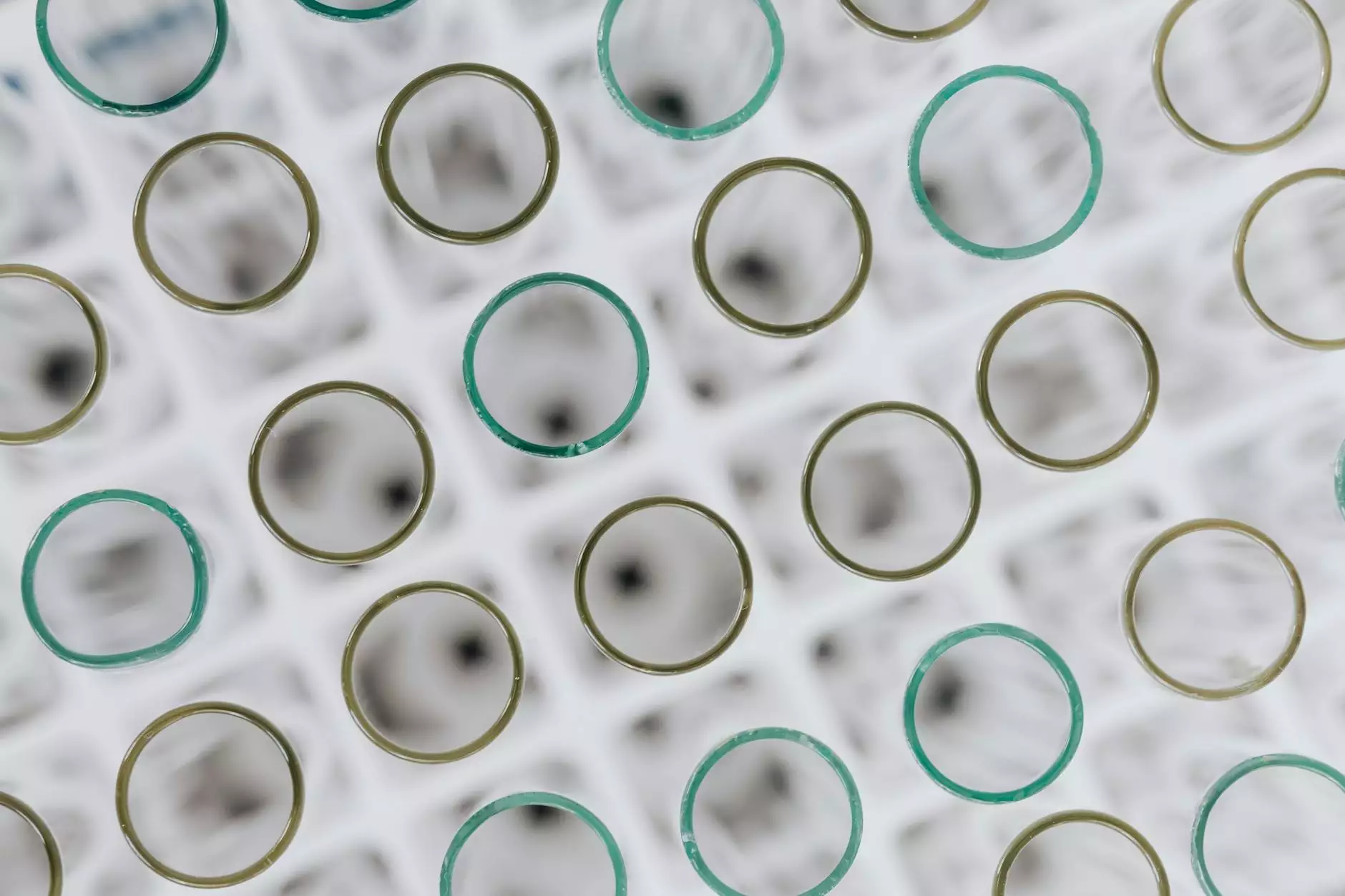Ultimate Guide to Install Roundcube on CentOS 7

In the realm of IT services and computer repair, having a reliable webmail client like Roundcube can significantly enhance your operational efficiency. In this comprehensive guide, we will delve into the step-by-step process of installing Roundcube on CentOS 7. Whether you're managing a small business or an expansive network, this guide will equip you with the skills necessary to set up this powerful application effectively.
What is Roundcube?
Roundcube is a free and open-source webmail software that allows users to manage their emails through a friendly web interface. It provides a range of features including:
- Modern interface: With its user-friendly design, Roundcube offers a modern email experience.
- Rich functionality: It supports plugins, mobile accessibility, and many other features.
- Extensible code: Being open-source, it can be customized to fit your specific needs.
Given these benefits, setting up Roundcube can enhance your organization's email communication and productivity levels.
Prerequisites for Installing Roundcube
Before diving into the installation process, ensure that you have the following prerequisites:
- A server running CentOS 7.
- Root or sudo access to the server.
- PHP (at least version 5.5) installed on your server.
- MySQL or another database server for storing your email information.
- Apache or Nginx as your web server.
- cURL, mbstring, and GD libraries installed for PHP.
Step-by-Step Installation Process
Now that you have verified the prerequisites, let’s move to the installation of Roundcube on CentOS 7.
Step 1: Update Your System
The first step is to ensure your CentOS system is up to date. Open your terminal and execute the following command:
sudo yum update -yExecuting this command will process all updates available for your system packages.
Step 2: Install Required Packages
Next, you need to install the required software packages:
sudo yum install epel-release -y sudo yum install httpd mariadb-server php php-mysql php-mbstring php-pear php-gd php-curl -yStep 3: Start and Enable MariaDB
Run the following commands to start and enable the MariaDB service:
sudo systemctl start mariadb sudo systemctl enable mariadbAfter starting MariaDB, it’s crucial to secure your installation:
sudo mysql_secure_installationFollow the prompts to set up a root password and secure your database server.
Step 4: Create a Database for Roundcube
Next, you need to create a database and user for Roundcube. Launch the MariaDB client:
mysql -u root -pOnce in the MariaDB shell, run the following commands to create the database and user:
CREATE DATABASE roundcubemail; CREATE USER 'roundcube'@'localhost' IDENTIFIED BY 'your_password'; GRANT ALL PRIVILEGES ON roundcubemail.* TO 'roundcube'@'localhost'; FLUSH PRIVILEGES; EXIT;Step 5: Download Roundcube
Now we need to download the Roundcube package. Navigate to the /var/www/html directory:
cd /var/www/html sudo wget -O roundcube.zip https://github.com/roundcube/roundcubemail/releases/latest/download/roundcubemail-latest.zipAfter downloading, unzip the downloaded file:
sudo yum install unzip -y sudo unzip roundcube.zip -d roundcube sudo chown -R apache:apache roundcube sudo chmod -R 755 roundcubeStep 6: Configure Roundcube
Next, you need to configure Roundcube to connect to the database. Change directory to the roundcube config directory:
cd roundcube/configCopy the default configuration file:
sudo cp config.inc.php.sample config.inc.phpNow edit the configuration file using your preferred text editor:
sudo nano config.inc.phpLocate the database configuration section and update it to match the database details:
$config['db_dsnw'] = 'mysql://roundcube:your_password@localhost/roundcubemail';Step 7: Set Up Apache Configuration
Roundcube needs an Apache configuration file. Create a new configuration file for Roundcube:
sudo nano /etc/httpd/conf.d/roundcube.confAdd the following configuration to the file:
Options Indexes FollowSymLinks AllowOverride All Require all granted Alias /roundcube /var/www/html/roundcube RewriteEngine On RewriteBase /roundcube RewriteCond %{REQUEST_FILENAME} !-f RewriteCond %{REQUEST_FILENAME} !-d RewriteRule ^(.*)$ index.php?q=$1 [L,QSA]Now restart Apache to apply the changes:
sudo systemctl restart httpdStep 8: Final Configuration
Navigate to your web browser and open Roundcube by visiting:
http://your_server_ip/roundcube/installerFollow the setup wizard, which should check the installation requirements and allow you to finalize your configuration. Complete the installer and remove the installer directory once done:
sudo rm -rf /var/www/html/roundcube/installerPost-Installation Steps
After successfully installing Roundcube, it’s essential to ensure it operates correctly:
- Access Roundcube: Visit your installation URL to confirm the application is running smoothly.
- Configure Plugins: Enhance the functionality of Roundcube by installing and configuring plugins available in the Roundcube community.
- Regular Backups: Set up a backup solution for your Roundcube database to secure your emails.
Conclusion
By following the steps outlined in this guide, you can successfully install Roundcube on CentOS 7 and utilize its powerful features for your business. This not only improves your email management but can also enhance productivity and communication within your organization. As a part of your IT services and computer repair offerings, implementing a webmail solution like Roundcube can give you a competitive edge.
Further Reading
If you're interested in more tips for enhancing your IT services or seeking solutions for internet service provisions, explore more articles on first2host.co.uk.
install roundcube centos 7